
Null's Resource Carrd

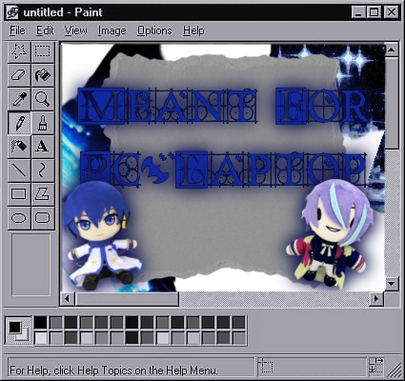
I thought it'd be helpful to show others what I do to create stuff. My methods aren't perfect or the most efficient at times, but if they can help someone out I'm happy.
In this carrd I will also list things such at hex codes and fonts.
Me Widgets Banners Custom Profiles 4 pjsk






About Me
Hiiii, I'm Null (also known as Vail, Nyko, and a plethora of other names). I love to create stuff; videos, art, designs, stories, code, and websites.⌞KAITO's husband / #1 fan⌝trans ⭑.𓉸 ftm ⚕ ⸝⸝ non-binary
bi ' 💿 , he \ they
⌞Kamishiro Rui \ KAITO \ Aoyagi Toya \ Shinonome Akito \ Tenma Tsukasa⌝
⌞PSJK PROFILE ╰ Null⌝
⌞PINTEREST PROFILE ╰ SteelingVail \ Steel Blades⌝
⌞SPACEHEY PROFILE ╰ Nyko_.ᐟ.ᐟ.ᐟ⌝
⌞A03 ╰ Steel_vail43⌝
⌞DEVIANTART ╰ ST33LV4IL5600⌝
⌞HOYOLAB ╰ Stee-Vail⌝
⌞MY ANIME LIST ╰ Styx_iz_cool⌝
⌞PIXILART ╰ Steel-Vail-5900⌝
⎛⎝( ` ᢍ ´ )⎠⎞ᵐᵘʰᵃʰᵃ
⌞QUOTEV ╰ SteelVail42⌝
⌞SPOTIFY ╰ Steealing Vail⌝
⌞YOUTUBE ╰ Steel Vail⌝
⌞TOYHOUSE ╰ Nyko_iz_da_best⌝
⌞JANITOR.AI ╰ Steel_Vail49⌝
⌞CHARACTER.AI ╰ @Z00MBi3tv_mp4 \ Vyko Auvrealylth⌝
⌞POE.AI ╰ @Z00MBi3xox \ Vyko⌝





Widgets
Starting Out
For me, starting out, creating widgets was daunting since I didn't know where to start. So, for the first time, I recommend using some sort of character that has easily accessible png's and other graphics like chat stickers/graphics.After you figure out who your guinea pig is, open up Ibisxpaint and open up a new canvas. I recommend 813x600px or 1036x822px canvas, the KAITO widget is 813x600px.I suggest starting slow and easy; adding the png of your character and a circle (or shape of your choice) behind the character. To create a blurred effect to the circle, tap on the white brush symbol to then tap on the icon that is labeled "Filter". Go into blur and choose the gaussian blur effect, I usually set it around the 20s or above for the circle. And to get the lines around the objects, as seen on the KAITO widget, you need to copy the object layer, alpha lock it (the lock with the a on it), pick the color you want the line to be, fill in the shape, un-alpha lock it, go back into the filters, set the gaussian blur to 15-26 (depending on the size of the object), copy the blurred layer multiple times until satisfied (recommended somewhere around 5-20), and group the layers neatly together by creating a folder (it's in the same menu to duplicate a layer). Repeat that with any object you want to add to the widget.Onto the text, the text I use is downloaded from dafont. To download fonts; tap on the same white brush, this time tap on the text button. Place some new text and tap on the black button labeled "Font". That will lead you to a screen where you can scroll for the already added fonts, instead of scrolling, tap on the plus sign next to the tab that says "Favorites". From there, the first link should be dafont, tap on that link. On dafont, you can tap the download button next to your desired font, and violá, Ibisxpaint already installs it to your app.

Greyish-blue/outline: #606F99
Dark-blue: #3A508B
Starborn
Aqila - Demo Version
Custom Profile Tips
Animation with text
There are two styles that you an go with; shake and slide. To set up, open up a text box, before the text type (without "") "<line-indent=#%>"For the slide animation, insert a positive number between 80-180 where the "#" symbol is. To get the shake animation, make the number a negative.Round Profile Picture
Be wary that this process is very tedious and time consuming.1. Plop a square down and color it the color you want, this will be your background.
2. Pick a character card art
3. Pick a shape, make the shape transparent, and make the outline the same color as the background (make the outline thick too)
4. Make sure the image is right where you want it to be
5. Start covering the rest of the image with shapes the same color as the backgroundTo add some flare you can make it look like your picture is fading by;
1. Using the outline of your shape, copy it, and make it slightly smaller so that it fits within the original shape.
2. Make the outline of that copied shape more transparent.
3. Repeat this but on the outside of the shape 'till you are satisfied.

<u>underline</u>
<sup>superscript/makes it smaller up</sup>
<sub>subscript/makes it smaller down</sub>
<i>italics</i>
<b>bold</b>
<s>strikethrough</s>
<scale=#%>scales text
<mark>highlights</mark>
<color=#Hexcode>
You can use the white box emoji paired with the scale + change color HTML to create a box of any color (make sure to change the font from the basic one so the box is filled in).

